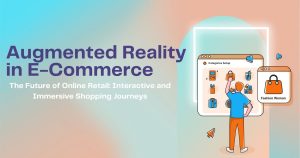How to Integrate Shopify with Facebook Ads
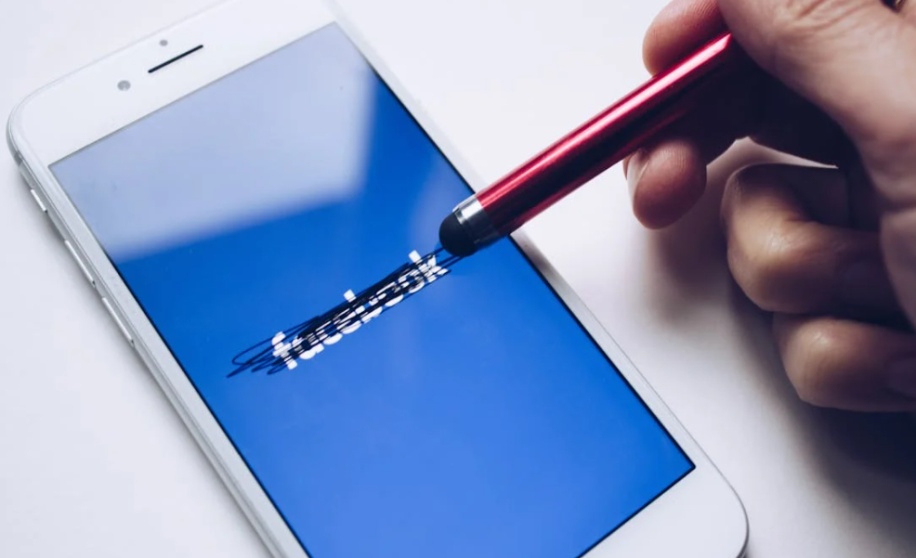
If you’re running an online store on Shopify, you’ve probably explored using Facebook Ads to drive traffic and boost sales. But have you unlocked the full potential of combining these two powerful platforms? Seamlessly integrating Shopify with Facebook Ads can save you time, provide better analytics, and help you maximize your ad performance.
This guide is for Shopify store owners who want to set up, streamline, and optimize their Facebook Ad campaigns. By the end of this article, you’ll learn how to connect Shopify with Facebook Ads, make use of key features, and tips to scale your e-commerce advertising efforts.
Why Integrate Shopify with Facebook Ads?
Before jumping into the “how,” it’s important to understand the “why.” Here are some powerful benefits of integrating Shopify with Facebook Ads:
- Better Conversion Tracking: The integration lets you track purchases and customer behavior from Facebook click-throughs directly on Shopify. This ensures you can accurately measure ROI and optimize future campaigns.
- Dynamic Product Ads: Showcase products directly from your Shopify store catalog to specific Facebook users based on their interests and activity.
- Ease of Retargeting: Retarget customers who have browsed your website, abandoned carts, or interacted with your brand on Facebook.
- Streamlined Setup: Manage ads, sync your catalog, and track performance directly through Facebook without manual data handling.
- Higher Personalization: With detailed audience insights, you can deliver personalized ads that resonate with specific customer segments.
Simply put, integration enhances your ability to reach the right customers with timely, impactful ads, leading to better ad performance and increased sales. Let’s explore how to do it.
Step-by-Step Guide to Integrate Shopify with Facebook Ads
Step 1 Set Up Facebook Business Manager
Before integrating Shopify, ensure you have a Facebook Business Manager account. Business Manager acts as the control center for managing your Facebook assets like your ad account, Facebook Page, and product catalog.
- Go to Facebook Business Manager.
- Click “Create Account” if you don’t already have one.
- Fill in your business details (business name, email, and address).
- Add your Facebook Page and Ad Account under the “Business Assets” section.
Pro Tip: Use a single Business Manager account for all business activities to keep everything organized and streamlined.
Step 2 Install the Facebook Channel on Shopify
Shopify makes integration simple with the Facebook Channel app.
- Log in to your Shopify admin panel.
- Navigate to Sales Channels in the sidebar and click the “+” button to add a new channel.
- Search for Facebook and click Add Channel.
- Follow the prompts to install the app.
Once added, the Facebook Channel acts as the bridge between your Shopify store and Facebook.
Step 3 Connect Your Facebook Business Accounts
The next step is linking your Facebook Business account to Shopify:
- Log in to Facebook through Shopify: After installing the Facebook Channel, you’ll be prompted to log in using your Facebook account linked to Business Manager.
- Verify Assets: Select the Facebook Business Manager account, Facebook Page, and Ad Account associated with your business.
- Grant Permissions: Ensure the app has access to manage your page, product catalogs, and other relevant data.
-
- Important: Double-check you’re selecting the correct accounts during this step. Using personal accounts instead of official business accounts can create unnecessary complications later.
Step 4 Sync Your Shopify Product Catalog with Facebook
Once your accounts are connected, it’s time to sync your product catalog:
- Shopify will prompt you to create and sync a Product Catalog, which serves as the inventory for your Facebook ads.
- Select the catalog you want to use or create a new one. Ensure all product details like titles, descriptions, and prices are accurate.
- Save your settings, and Shopify will automatically sync your products with Facebook.
Your catalog updates in real time, so any changes you make on Shopify reflect immediately on Facebook.
Pro Tip: Use high-quality product images and compelling descriptions in your Shopify store to make your Facebook ads stand out.
Step 5 Set Up the Facebook Pixel
The Facebook Pixel is a critical piece of the integration that tracks user behavior on your store after clicking on ads. It helps Facebook optimize your campaigns and retarget specific audiences.
- Navigate to Online Store > Preferences in your Shopify admin panel.
- Locate the Facebook Pixel section.
- Copy your Pixel ID from Facebook (found in Events Manager under your Pixel settings).
- Paste the Pixel ID into Shopify and click “Connect.”
Shopify will automatically install the Pixel on your website, making it ready to track events like product views, add-to-cart actions, and purchases.
Pro Tip: Test your Pixel to confirm it’s firing correctly using Facebook’s Pixel Helper Chrome extension.
Step 6 Create Facebook Ad Campaigns in Shopify
You can now start creating Facebook campaigns directly from your Shopify dashboard.
- Go to Marketing > Create Campaign > Facebook Ads.
- Choose the type of campaign (e.g., dynamic product ads, retargeting, or brand awareness).
- Customize your audience based on Facebook’s targeting options, such as location, age, interests, or behavior.
- Set your budget and schedule.
- Preview and publish the campaign.
Using Shopify to create and monitor campaigns reduces the need to switch between platforms, streamlining the entire process.
Optimizing Your Facebook Ads for Shopify Success
Leverage Dynamic Product Ads
Dynamic Ads automatically show personalized products to users based on their browsing activity. For example:
- Retarget a shopper who viewed a particular product but didn’t make a purchase.
- Upsell complementary items to customers who recently bought from your store.
Retarget Abandoned Carts
On average, 70% of online shopping carts are abandoned. Use the Facebook Pixel to identify these users and serve them retargeting ads encouraging them to complete their purchase.
Test and Refine Your Campaigns
Monitor your campaigns’ performance using Shopify analytics and Facebook Ads Manager. Pay attention to:
- Click-through Rate (CTR): A high CTR indicates effective targeting and ad creativity.
- Cost Per Click (CPC): Aim for a low CPC to get more value from your ad budget.
- Return on Ad Spend (ROAS): Use ROAS to measure your campaign profitability.
Run A/B tests on different ad creatives, headlines, and audience segments to find what resonates most with your audience.
Bringing It All Together
Integrating Shopify with Facebook Ads is a game changer for e-commerce businesses. From seamless catalog synchronization to precise targeting and measurement, this integration allows you to unlock the full potential of Facebook’s advertising tools.
By following the steps outlined above, you’ll be on your way to creating effective campaigns that drive traffic, boost conversions, and grow your business.